- The screen has turned on the automatic brightness adjustment function, and some malfunctions have occurred in this function, causing the screen splash. Click “System Preferences” – “Display” – turn off “Automatically adjust brightness”
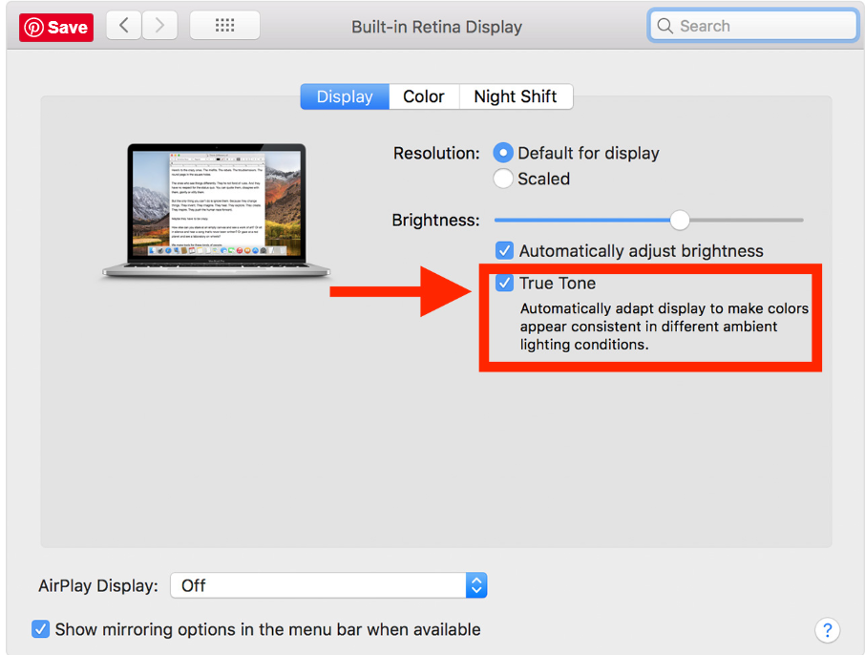
2. Try to reset SMC
1)Turn Off MacBook
2)Connect MagSafe/MagSafe2 Power adapter to AC plug and the MacBook)
3)Press Shift-Control-Option on the keyboard and Power key.
4)Release all keys and the power Button at the same time.
5)Turn on Power key to power on the MacBook.
Tips: When resetting the SMC, the LED on the MagSafe power adapter may change state or turn off temporary
3. Reset PRAM
1)Turn Off the MacBook。
2)Find these keys on the keyboard, Command (⌘)、Option、P 和 R。You will need press them at the same time.
3)Restart the MacBook。
4)Before the screen turn to grey, Press All these keys on the keyboard at the same time Command (⌘)、Option、P 和 R。Remember press them at the same time。
5)Press these keys until MacBook restart, And you will hear computer startup sound. Release all the keys.
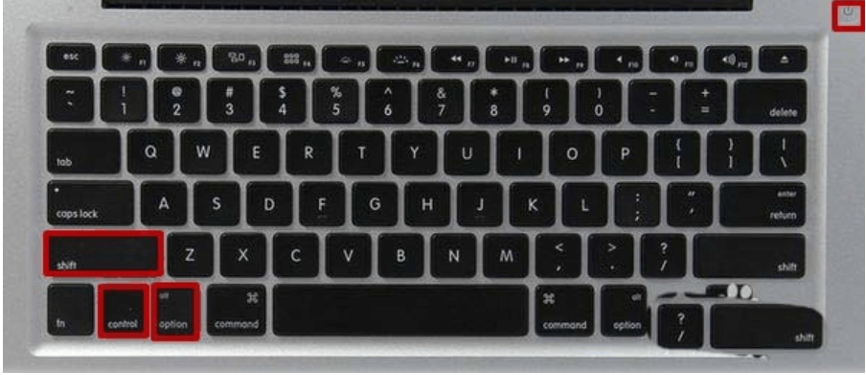
4.Some installed software has compatibility issues. Please update your Mac system and software, uninstall incompatible software, download and install software is best done in the App Store
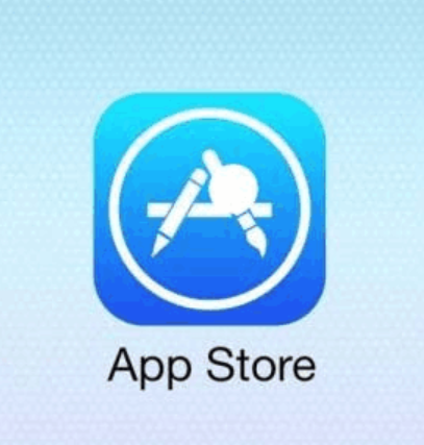
5. Reset resolution settings
Start in safe mode: Restart your Mac, then immediately press and hold the Shift key, the Apple logo will appear on the display, and release the Shift key when you see the login window.
Choose System Preferences from the Apple ( ) menu.
Select the display from the display menu, and select the most suitable or optimal resolution, Restart the computer

